A mail merge document is a template for merging data from QuicDoc. Templates can be merged with a set of records (table), such as Referral Sources or Clients.
Open QuicWord by selecting Launch Word Processor from the Write menu. You will be in a new, untitled document.
| 1. | Select Mail Merge from the Format menu. |
| 2. | Select a Table to merge (e.g., Patients, Referral Sources). The Mail Merge toolbar is displayed. |
| 3. | Place your cursor where you want to insert a field in your document. |
| 4. | Click Insert Merge Fields for a menu of fields to insert and select the field. |
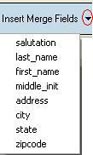
Repeat this process for each field you want to merge. Save the Mail Merge document or template by selecting Save As from the File menu. Give the template a name and click Ok.
The template is saved with the extension .tx in the QuicDoc Documents folder. If using QuicDoc on a network, you may wish to keep all template files in a central location that can be accessed by all workstations.
Deleting Merged Fields
Click in the merged field to select it. Then select Delete Merged Field from the Format menu.
![]() View Merged Data
View Merged Data
Once you have created the template, you can preview the data to see how it will look when merged. Click the View Merged Data icon on the toolbar. This preview feature can be toggled on and off.
![]()
To negotiate through the records, you can use the Next, Last, Previous, and First Record icons on the toolbar.
![]() To find a particular record, click the Find icon. Enter the Find criteria, i.e. the field and text to find. For instance, to find the name Smith, select last-name from the Field list and then enter Smith in the text box labeled Find. Then, click Find First. The merged fields are filled if the record is found. If there is more than one record, match the search criteria, select click Find Next to display the next matching record.
To find a particular record, click the Find icon. Enter the Find criteria, i.e. the field and text to find. For instance, to find the name Smith, select last-name from the Field list and then enter Smith in the text box labeled Find. Then, click Find First. The merged fields are filled if the record is found. If there is more than one record, match the search criteria, select click Find Next to display the next matching record.
To Merge Records
Toggle off the View Merged Data icon on the toolbar.
Click ![]() the Merge to New Document button on the toolbar.
the Merge to New Document button on the toolbar.
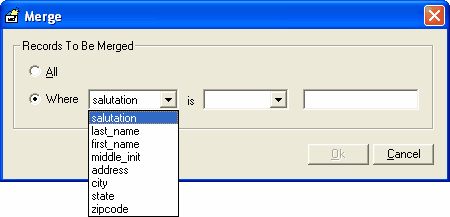
| • | Select the option for All to merge the template with all records. |
| • | To filter the mail merge, click the option Where, and select the criteria to filter. |
| • | Click Ok. |
Once the data is merged it can be saved and printed.
Opening an Existing Template File
To open a previously saved Mail Merge Template, select Open from the QuicWord File menu.
| • | Change the Files of Type filter to Templates (*.TX). |
| • | Locate the template you want to open. Select it, and click Open. |
See Also