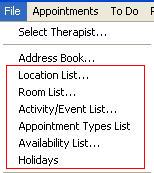
Access the pick lists from the File menu. The Location, Room, Event, and Availability lists can be edited as follows:
Add: To add a new item, type a new name in the filed below the list, and click the Add button.
Edit: To edit an item, double-click on it in the list, change the name in text box, and click the Rename button.
Delete: To delete a name, select it from the list and click Delete.
Room List
You can add or edit rooms while in the Room Scheduler screen by selecting ...Add Rooms... from the drop-down list of rooms.
Holidays
To schedule a holiday for all staff:
| • | From the Scheduler Day or Week View, select Holidays from the File menu. |
| • | Enter the Holiday Name (e.g. Independence Day). |
| • | Select the date of the holiday from the calendar. |
| • |
| • | Click Close when you are finished entering holidays. |
Holiday are automatically added to the schedule for all providers. To remove a holiday, select the holiday from the list and click the Remove button.