![]()
![]() Open an OTR Form
Open an OTR Form
| 1. | Click the QuicForms button on the toolbar in the QuicDoc Patient window. |
| 2. | Select the form you want to use. |
| 3. | Click the Open button on the QuicForms toolbar. |
Select Blank or Import Option
The first time opening a form, the New Record option window is displayed.
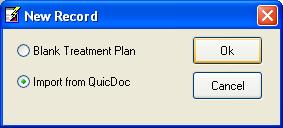
If a form has been opened previously, you can select it from the Recent Files list, at the bottom of the File Menu. To open the New Record option window once you have used the form for a previous treatment plan click the ![]() New Plan button on the QuicForms toolbar, or select Goto...New from the Records menu.
New Plan button on the QuicForms toolbar, or select Goto...New from the Records menu.
Select the option for a blank treatment plan or to import data from QuicDoc. Click OK.
Filling out forms
Many of the form fields have pick lists and calendars making it easy to fill the forms. The status bar at the bottom of the form indicates if the field has an associated pick list or calendar.
Print a Treatment Plan
| • | Select the plan to print |
| • | Click the Print button on the QuicForms toolbar, or select Print from the File menu |
| • | Make sure the correct Printer is selected |
| • | Click OK. |
Saving Treatment Plans
There are two formats for saving treatment plans. Once a plan is saved in QuicForms, it can then be saved as a PDF file. The advantage of a PDF file is that plans can be saved with any name, and easily viewed and reprinted.
See Also