 Select Import from QuicDoc in the New Record window when opening a new form in QuicForms. This allows you to import data from one of the notes or treatment plans previously entered in QuicDoc.
Select Import from QuicDoc in the New Record window when opening a new form in QuicForms. This allows you to import data from one of the notes or treatment plans previously entered in QuicDoc.
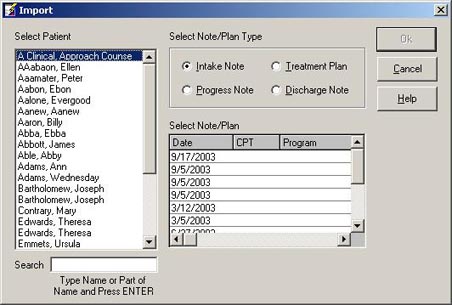
| 1. | Select a client from the list of clients. |
| 2. | Next, select the Note/Plan Type to import (e.g. Intake, Progress, Treatment Plan, or Discharge Note). You will then see a list of dates for possible notes or plans to import. |
| 3. | Under Select Note/Plan, click on the row with the note or plan you want to use to import the data. |
| 4. | Click OK. |
Note: All required data may not transfer to a particular form due to differing formats used to store QuicDoc’s data. Also, there may be some data which QuicDoc does not collect. However, much of the basic data will be transferred.
Many of the form fields have pick lists and calendars making it easy to fill the forms. The status bar at the bottom of the form indicates if the field has an associated pick list or calendar.
| • | To access the pick list or calendar, double-click in the field or press F8. |
All forms included in QuicForms function in the same way:
| • | Use the TAB key to move from field to field, or click in a field. |
| • | When a field is active, it will change color. |
| • | Check boxes can be selected/de-selected by clicking them with the left mouse button. |
| • | Since the form is larger than the size of the screen, you can scroll horizontally or vertically by using the scroll bars at the bottom and to the right of the form. Clicking on the arrows on the bar moves the form slowly. Clicking between the arrows and button on the bar moves the form more quickly. |
| • | To display the next or previous page, click on the Page number buttons at the bottom of the form. |
Note: When entering data in multi line text boxes, if the height of the text is higher than the height of the box or scrolls below the text box, the entire text will be printed on an additional page, appended to the form.
Problem-oriented format
Some OTR forms require use of a problem-oriented format. That is, entry of one or more problems, and for each, associated goals, objectives, and interventions. When importing from QuicDoc, this data will come from the Problems-Objectives-Interventions section of QuicDoc. Otherwise, goals and interventions will come from the Treatment Goals and Treatment Planning sections respectively.
See Also