 On some forms, the field positions may not be perfectly aligned or when printing the form, the data alignment may be off. This can be corrected by adjusting field positions and re-saving the form file.
On some forms, the field positions may not be perfectly aligned or when printing the form, the data alignment may be off. This can be corrected by adjusting field positions and re-saving the form file.
Select Adjust Field Positions from the QuicForms Tools menu.
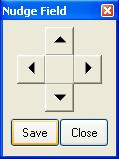
Nudge Field
| • | Use the arrow pad to adjust a field. You will notice this tool stays on top of the screen. |
| • | Click on a field to select it. Then, use the arrow pad to adjust the field. |
| • | Click Save to save the new form file settings. |
| • | Click Close to close the arrow pad and return to the Fill Form View. |
Note: If you adjust field positions and do not Save them, although the new positions will still show, the next time you load the form, positions will revert back to their original settings.
You can also set Printer Offsets for text, check boxes, or circles.