|
Incidental Notes are listed in the Incidental tab in the Patient window for each client. Click on Incidental at the bottom of the window to open the list of notes.
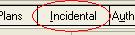
To Enter a New Note
From the Documentation menu, or the right mouse menu while in the tab area, select New... Incidental Note.
| 3. | Select a provider from the drop down pick list if different from what appears in the field. |
| 4. | Select an option for the Type of Note, or click Other, and type a description in the corresponding field. |
| 5. | Enter a note in the Note text field. This field must have an entry in order to save the record.
|
Print Note
| 1. | Click the Print button to print the note. |
| 2. | Click OK to save and close. The note will be listed in the Incidental tab for that patient.
|
Edit Note
| 1. | Double click on note in client's Incidental tab to open it. |
| 2. | Makes changes. Click OK to save and close.
|
Delete Note
| 1. | Select the note in client's Incidental tab. |
| 2. | From Documentation menu, select Delete. |
To print a saved note
Double click the note in the Incidental tab to open it, and click the Print button.
Batch print Incidental Notes
Use the batch print feature to preview notes or to print more than one note at a time.
| • | From the File menu, select Print...Notes. |
| • | Click the All Notes option to batch print all notes listed, click the Notes From option and specify a From and a To date for a range of notes. The Selected option prints the note you currently have highlighted in the Incidental tab. |
| • | When printing All Notes or Notes within a given range of dates, you can check the option to place page breaks between each note. |
| • | Set a Header. If there is no option for a header, or none appears in the Select Note Header area, then none was setup. If there is more than one header, use the browse arrows to display the header you want to use. |
| • | Click OK to sent notes to a print preview.
|
See Also
Set up Header
|
![]()