To Add an Item to the To Do List
| 1. | While in the Day View of the Scheduler, select New To Do from the To Do menu. You can also right-click on the task list for a pop-up menu to select New To Do. |
| 2. | Enter a To Do Description. Optionally, enter the Date Due, Priority, and a Note for details. |
| 3. | Click OK. |
Tasks are sorted by priority on the task list.
Edit a To Do
| 1. | While in the Day View, select the To Do to edit in the task list. |
| 2. | Select Edit To Do from the To Do menu, or double-click on the to do to open the edit window. |
| 3. | Modify task description, date due, or priority. |
| 4. | Click OK. |
Completed Tasks
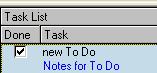
To mark a To Do as completed, click the checkbox Done on the Task List. If you wish to hide those tasks that you have marked as completed, you will need to select this option in the Scheduler Preferences.
Delete a To Do
| 1. | While in the Day View, select the task to delete. |
| 2. | Select Delete from the To Do menu. |
Print To Do List
To print the To Do or task list, while in the Scheduler Day View, select Print from the To Do menu, or the right mouse click menu. You can also print Scheduler tasks from the Reminders window in QuicDoc.