While in the Session Information window for a Treatment Plan report, click the text Click Here for Treatment Plan Tracking. This opens the Treatment Plan Tracking window. You can mark a plan completed by clicking the Done checkbox, and enter the next plan date.
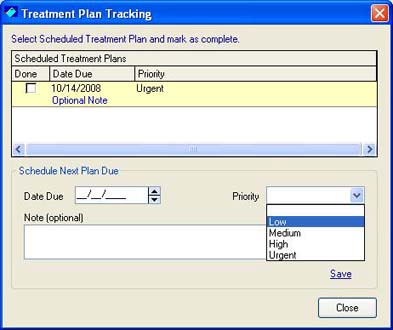
To enter a new plan due date, enter the date in the Date Due field. You can select a Priority rating from the drop down pick list. Click Save to save the new Treatment Plan Due Date. Click Close to exit.
If your Preferences setting for Tasks is checked for ![]() Display Completed Tasks, the treatment plan will still appear in the tracking window. However, if your preferences setting is unchecked the plan will no longer appear once Done is checked.
Display Completed Tasks, the treatment plan will still appear in the tracking window. However, if your preferences setting is unchecked the plan will no longer appear once Done is checked.
![]() You can also mark plans as Done in the Tasks tab of the Patient window which displays all treatment plans that are due for a selected patient.
You can also mark plans as Done in the Tasks tab of the Patient window which displays all treatment plans that are due for a selected patient.
The ![]() Reminders Window, Treatment Plans Due tab will display all treatment plans due for all your patients within the time frame specified in the Preferences setting for Treatment Plan Notification, by default fourteen (14) days. This allows you to see plans you will need to complete for all your patients within a specific time frame.
Reminders Window, Treatment Plans Due tab will display all treatment plans due for all your patients within the time frame specified in the Preferences setting for Treatment Plan Notification, by default fourteen (14) days. This allows you to see plans you will need to complete for all your patients within a specific time frame.
See Also