![]() Log on to QuicDoc with the Administrative logon. Click the Users button on the side menu bar to open the User window.
Log on to QuicDoc with the Administrative logon. Click the Users button on the side menu bar to open the User window.
Select Add a user from the Tasks side menu bar.
Enter information in the Add New User fields. The User ID, Name, and Password are the only fields required. The User ID entered becomes the logon ID for the user to start QuicDoc. The User ID can be from 3 to 5 alpha numeric characters. The Password also serves as part of their logon to the system. The User Name appears at bottom of printed notes and reports. It can be edited.
The DEA # and/or the NPI # appear on Prescriptions when the option is selected in the Print Prescription window. The DEA #, License #, and NPI # are required when using the electronic prescribing feature.
![]() Exclude from Scheduler: If checked, this user's schedule will not be available to users with access to other user's schedules.
Exclude from Scheduler: If checked, this user's schedule will not be available to users with access to other user's schedules.
Note: Choose the ID carefully because it can not be changed.
Delegates are individuals who can enter clinical notes and treatment plans for a provider. Delegates must first be setup as users and then they can be associated with a Provider. Select a delegate to have Read\Write Access to your notes. The user you establish as a Delegate will have the read, write, delete, etc... rights to your notes. Delegates are able to edit or modify notes for a provider, but cannot sign notes for the provider.
Note: Only the provider associated with a note or his/her delegate can modify a note that has not been signed.
To Setup a Delegate
Double click on the Provider/User's name in the User's window. Select the delegate from the pick lit in the Delegates field.
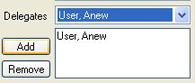
Click the Add button. You can setup more than one delegate for a provider by selecting another name from the list and clicking the Add button again.
Additionally you can give other user/providers access to specific patients in the Patient Information window. This is different than setting up a delegate. It is giving a colleague access to records in case of your absence or other circumstance where someone else will need to take responsibility for your clients.
Passwords for New Users
Enter and verify a password using 4-20 alphanumeric characters. Click Ok to save.
The password can be changed later by first logging on with the password and then going to File...Administration...Change Password. Passwords do not need to be unique. You can use the same password for all users. You can set an option for QuicDoc to remember your password. Set this option in Preferences.
Access Levels
![]() By default, every new user has the highest access level (Write-Delete) assigned for each of the 9 content areas. To modify access levels, from the side Tasks menu, select Set user access levels.
By default, every new user has the highest access level (Write-Delete) assigned for each of the 9 content areas. To modify access levels, from the side Tasks menu, select Set user access levels.
See Also