New to QuicDoc?
![]() QuicDoc opens with the Patient View in a new database ready for you to enter information. If you are evaluating the software, you may want to use the Tutorial Database provided for trial use.
QuicDoc opens with the Patient View in a new database ready for you to enter information. If you are evaluating the software, you may want to use the Tutorial Database provided for trial use.
Client/Patient List
The Patient window is designed as a patient and clinical records manager. The left side of the window displays your list of patients and the number of patients. You can change the label, word usage, in Preferences to read whatever you wish - Clients, Patients, or another word such as resident or student.
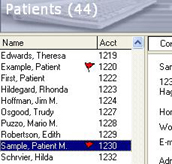
The sections to the right of the list display information you've entered related to a selected patient. Contact information, emergency information, and current diagnosis and medications are displayed.
The Diagnosis and Medications tab displays the current diagnosis for Axis I, II and III with an "as of date." All current medications are displayed with an "as of date," as well as their start date. Current diagnosis and medications are entered while documenting care.
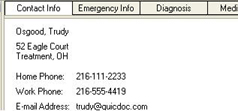
![]() Other QuicDoc views are quickly accessed from the Views list. Click to expand the Views list.
Other QuicDoc views are quickly accessed from the Views list. Click to expand the Views list.
![]() The tasks listed are frequently used features for the active view. Click to expand the Tasks list.
The tasks listed are frequently used features for the active view. Click to expand the Tasks list.
![]() Enter Hot Note
Enter Hot Note
The Hot Note allows you to record a cautionary statement or message regarding the patient.
Patient tabs
![]() Click the tabs at the bottom, left of the window to display the following information for a selected client:
Click the tabs at the bottom, left of the window to display the following information for a selected client:
The Notes History: lists documented sessions - Session history - Intake, Progress, Discharge, Missed Appointment Notes.
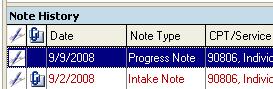
Once signed, notes will have a pen, signature symbol before the listing in the Note History tab to indicate that it is signed. If there is an Addendum attached to a signed note, a paper clip will also be displayed.
| • | Group Notes: Lists note dates with group names and start times. |
| • | Tx Plans: Treatment Plan Reports (list of completed reports). |
| • | Incidental: Incidental notes listing. |
| • | Authorizs: Lists managed care/insurance authorizations with details including sessions remaining and end date. |
| • | Tasks: Lists treatment plans, tasks and calls that are client specific. |
| • | Documents: Lists all Documents created from templates and merged with client information (e.g. Release of Information form). |
Find
![]()
Begin typing in the Find field at the top of the screen to quickly find a client. As you type QuicDoc will search and select the corresponding name.
![]() Hide Patient Names
Hide Patient Names
Click the Hide Patient Names button to the left of the Find field to hide your list of patient names. Click it again to display the names. This is useful to shield other patients names from your current patient if your computer screen is in view.
Re-sizing Panes
You can resize the panes for the client list and for the tabbed area. For instance, if you want QuicDoc open but want your client list hidden, you can drag the vertical splitter all the way to the left to conceal the list. Drag the splitter back to the right to show the list. Right click for pop-up menus in the patient list area, and in the tab area for Notes, Tx Plans, and Incidental Notes.