QuicDoc can open in a new QuicDoc database ready for you to enter information. You may also open a Tutorial Database when evaluating the program.
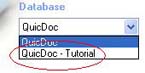
The Tutorial Database can be opened from the QuicDoc logon window when you first open the program. Use the drop down pick in the Database field and select QuicDoc - Tutorial. To open the new database when you are ready to enter your patient data, select QuicDoc from the Database field in the logon window.
Views
QuicDoc's main interface consists of five views with context sensitive menus and toolbars.
![]() Click to open the Views list and select a view.
Click to open the Views list and select a view.
Use QuicDoc's prescription system, delivered over the internet, to send new prescriptions and respond to refill requests. Requires a monthly subscription.
The context sensitive toolbar allows you to launch frequently used features from the main windows.
![]()
Menus
QuicDoc's context sensitive menus change according to the available features for the current or active window, either Patients, Users, Referral Sources, or Insurance Companies.
Pop-up menus can be accessed by right clicking with your mouse. For example, right click on the patient list to display a menu that lets you edit information, find a patient, schedule tasks, etc.. Right click in text fields for edit menus, or right click in the Notes Hx tab to create or open clinical notes.
Documentation
Once you have entered a client into the system you can view the available notes and treatment plans. Notes and treatment plans are listed in the Patient window in a tabbed area at the bottom, right of the pane for easy access. QuicDoc includes complete documentation from Intake to Discharge, including Progress Notes - detailed and SOAP format, Treatment Plans, both Inpatient and Outpatient, Missed Appointment, and Incidental Notes. OTR forms are listed in QuicForms.
![]()
Additionally the tabs include a tab for Authorizations, Tasks, and one for Documents. The Documents tab lists all files created from templates and merged with client information (e.g. Release of Information form).
Following are QuicDoc's notes and reports which can be accessed from the Documentation menu.
With QuicDoc’s Scheduler you can create therapy and group therapy appointments, schedule events, meetings, activities, tasks, and availability. You can even schedule blocks of time for specific types of appointments, such as medical evaluations, and then create appointments within the time block. There is even a room scheduler to help manage your resources.
Assessments and Outcome Measures
QuicDoc includes outcome measures to track patient or client progress, as well as other assessment tools such as the Crisis Triage Rating Scale.
QuicDoc will generate a number of reports based on the data you enter for your patients and on the information you enter while documenting sessions.
Reports include:
Quality Assessment
Demographics
Diagnosis
Medications
Referral source
Outcome Measures
Client Satisfaction
Missed Appointment
Contact Hours
Tracking Features
In addition to client or patient progress and quality assessment, QuicDoc can track the following:
Authorizations
Treatment Plans
Continuing Education Credits
Tasks, calls, and appointments
Sessions that need to be documented
Protected Health Information
Client Specific Documents
Activity in the program
and more...
If you need Help
![]() One of the best tools for help is the QuicDoc Help system. Just remember to press the F1 key in any window, or click the Help icon to get specific information for that window.
One of the best tools for help is the QuicDoc Help system. Just remember to press the F1 key in any window, or click the Help icon to get specific information for that window.