The QuicDoc Scheduler Day view displays a single day divided into 10, 15, 30, or 60 minute increments. Appointment details (e.g. Description, time, phone numbers) for a selected appointment are listed on the upper right.
A Task or To-Do List is displayed on the bottom right. The Week view displays the days of the week in columns with 10, 15, 30, or 60 minute increments. The Month view displays the entire month.
The All Providers view displays the schedule of all users in QuicDoc for a selected date. This view is only available to the System Administrator or those with access to all providers' schedules.
To open the Scheduler, click the scheduler button on the toolbar or select File...Scheduler... You can view your QuicDoc schedule in the following ways:
Views
![]() Day view
Day view
The Day view displays a single day divided into 10, 15, 30, or 60 minute increments. Appointment details (e.g. Description, time, phone numbers), for a selected appointment, are listed on the upper right. A Task or To-Do List is displayed on the bottom right.
![]() Week view
Week view
The Week view displays the days of the week in columns with 10, 15, 30, or 60 minute increments. The week view will also display Saturday and Sunday if you slide the scroll bar at the bottom of the window.
![]() Month view
Month view
The Month view displays the entire month.
![]() All Providers view
All Providers view
The All Providers view displays the schedule of all users in QuicDoc for a selected date. This view is only available to the System Administrator or those with access to all providers' schedules. You can select which providers you want included by clicking on the check boxes for the names in the list on the right side of the window.
![]() Click to expand the Views side listbar and select a view, or select from the Scheduler View menu.
Click to expand the Views side listbar and select a view, or select from the Scheduler View menu.
![]() Office Therapy Calendar
Office Therapy Calendar
If you use QuicDoc for your clinical documentation and Office Therapy for your billing, you can set the Office Therapy Calendar as the default view in the QuicDoc Scheduler. This is set up in the QuicDoc Preferences. Once set up, you will be able to use the Office Therapy Calendar for scheduling from QuicDoc.
Time increments in the QuicDoc Scheduler
The setting for the time slots or increments of time, (number of minutes per slot), is set in the QuicDoc Scheduler Preferences.
View Date
The day, week, or month you view in the QuicDoc Scheduler is determined by the starting date. For example, if you are currently viewing October 1, 2008, Day view shows October 1; Week view shows the week containing October 1 starting on a Monday; and Month view shows the entire month of October.
View Menu
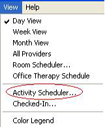
From the View menu select...
| • | Activity Scheduler to schedule an activity or event for one or more providers. |
| • | Room Scheduler to maintain a schedule for rooms or resources. |
| • | Color Legend to view the color code legend for different appointment types and status of appointments. |
Shortcuts and how to navigate dates
![]() Click the Go to Today button on the toolbar to go to the current date.
Click the Go to Today button on the toolbar to go to the current date.
![]() Click the banner's date to display a pop-up calendar to change dates easily. On the calendar, select a day or week to go to.
Click the banner's date to display a pop-up calendar to change dates easily. On the calendar, select a day or week to go to.
![]() You can also click the previous and next arrows. Click on Previous to go to the previous day (or week, on the Week View; or Month on the Month View) or click on Next to the right of the banner.
You can also click the previous and next arrows. Click on Previous to go to the previous day (or week, on the Week View; or Month on the Month View) or click on Next to the right of the banner.
Time Bar
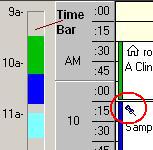
The time bar (Day View only) shows all appointments for the day. When you click a filled area, the appointment list will automatically scroll down to that appointment slot.
Appointment Notes
If you have entered a note for the appointment, a Push pin appears on the appointment slot (Day View only) . When the appointment is selected the note is displayed on the right in the middle pane.
![]() Add Appointment
Add Appointment
Click the add appointment icon to open the New Appointment menu to schedule an appointment, event, group, or availability.
Switching between Providers' schedules
If you are logged in as the Administrator or if you have access to all providers schedules, select a provider from the Select Therapist pick list in the opening window. Click Ok. You can switch between providers' schedules in the Day, Week, and Month views by clicking on the provider name at the bottom of the window.
![]()
Clicking on the text opens a list to select a different provider's schedule. Click a name, and click OK, or double click on it. You can also switch between provider schedules by selecting Select Therapist... from the File menu. Click a name, and click OK.
Also See